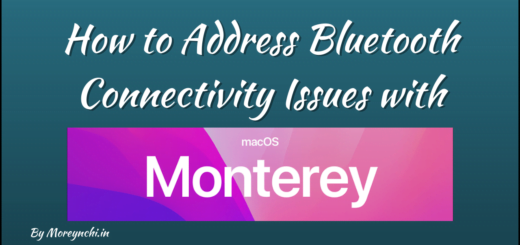Apple iOS 15 Public Beta : How To Download & Install
At WWDC-2021 Apple announced next generation mobile OS for the iPhone lineup, iOS 15. It comes with new features like FaceTime SharePlay, Focus Mode, Live Text, Offline Siri, an all-new Safari Browser, Redesigned Notifications, and much more. The developer beta was available after WWDC-2021 for iPhone. Around same time Apple confirmed that Public beta will be available around June 30, 2021. As always, its not recommended to install any beta iOS version on your primary iPhone as there might be reliability and performance issues with that release. But if you are one of those souls who always wants to have early hands-on on latest iOS, then lets checkout Apple iOS 15 Public Beta, How to download and Install.

iOS 15 Public Beta : How to Access
The iOS 15 beta comes with a file size of 5GB, hence you need to make sure that you have enough space left in your iPhone. It’s recommended to backup your iPhone Mac or PC. This will be fail-back mechanism in case you want to downgrade to iOS 14 again. After clearing storage and backup, please go to Apple Beta Software Program Website. Here you need to apply to become a beta tester. No need to create new sign-in credentials, you can use user Apple ID to sign-in. Once done, go to the “Guide for Public Beta” section and swipe down under the Get Started section. To enrol your iPhone, tap “Enrol Your iOS Device”. Swipe down again and tap Download Profile > Allow. This will download the certificate from Apple’s public beta website.
iOS 15 Public Beta : How to Download & Install
To install the iOS 15 beta on your iPhone, go to Settings on your iPhone, then tap “Profile Downloaded” near the top. Once done, Tap install on the top right corner, this will ask to enter your passcode if needed. You need to go through the consent argument & then tap Install two more times. Your iPhone will prompt you to restart to complete the certificate installation.
After rebooting, head back to Settings > General > Software update. There, you should see iOS 15 public beta available. Tap download to start downloading iOS 15 beta on your iPhone. Once done it will be like normal iOS install and update.
Also Read
Microsoft Xbox Cloud Gaming
That’s it. Once download and installation is done, you are ready to explore iOS 15 on your iPhone!