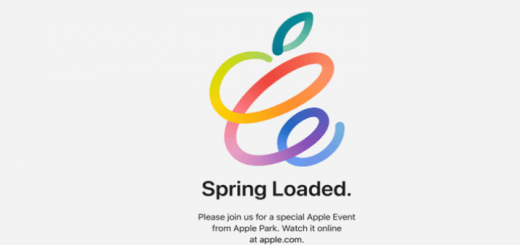How to Address macOS Monterey Bluetooth Issues
On 25th Oct 2021, Apple made macOS Monterey available to end users on compatible Macs. It’s big update for macOS considering the new features it brings to the platform as compared to Big Sur. But along with good features, it also creaks existing working modules as well, basic one like Bluetooth. Many users reported issues with Bluetooth since they upgraded their Macs with latest macOS Monterey. In this post, let’s check How to address macOS Monterey Bluetooth Issues.

1. Check for Updates
Make sure that you have latest updates released by Apple. Security updates are must to have and along with that Apple regularly release bug-fixes and enhancements to macOS on regular basis. Hence it’s essential that you keep your Mac updated always. To do that, Go to System Preferences -> Software Updates. Here you can see the latest available updates based on your existing macOS Version.

One observation is that if you update from 12.1 to 12.2, the frequency of disconnect for Bluetooth devices changes from few seconds to few minutes. But issue still persist. 12.1 was released last week only to public and 12.3 beta is available for test starting this week.
2. Bluetooth On-Off-On
This one simple check to get Bluetooth working. Sometime we never touch Bluetooth and it will be ON always, hence simple On-Off-On toggle sometimes helps here.
3. Remove existing paired devices and Re-Pair them
Most of the times we have multiple Bluetooth devices connected. In case of Bluetooth connectivity issue, removing them from list and then re-pairing fresh will solve the Bluetooth connectivity issues. To do this, Click on Bluetooth Icon at Menubar -> Bluetooth Preferences -> Select Device and Right Click -> Remove, it will ask for confirmation once. Do same for all connected devices.

Once all devices are removed, you can add them back one by one by re-pairing.
Also Read
Is iOS 15.1 update draining your iPhone Battery
4. Reset Bluetooth Module
Resetting Bluetooth module will ensure clean start of Bluetooth, thus resolving any intermittent issue. In previous versions of macOS, you can do it by Holding Option + Shift Button -> clicking on Bluetooth Icon in menubar -> Reset Bluetooth Module. But in macOS Monterey, you do not have this option, hence you need to do it via command line.
To do that, open terminal, type below command and hit enter, it will ask for password. After providing password, hit enter & you are done.
sudo pkill bluetoothd

To get this in effect, restart your Mac. After the restart, if you have removed the Bluetooth devices previously, then repair them now and they should be working as normal.
You can also check these detailed steps in below video on our YouTube Channel, Moreynchi.
So that’s it, hope this article is helpful, if yes then do mention it in comments.
Stay healthy, Stay safe, Jai Hind!