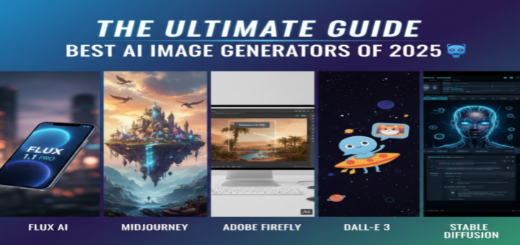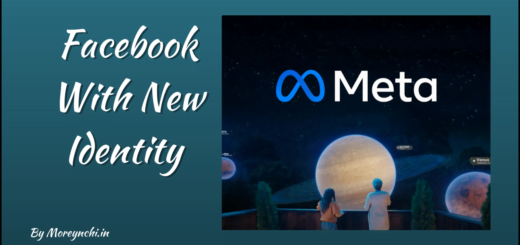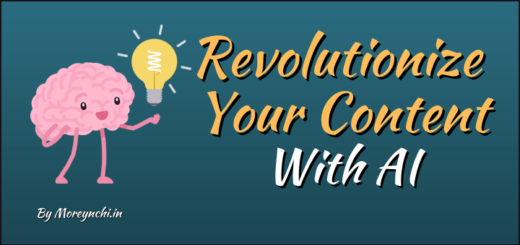WordPress 6.1.1 Update Issues
WordPress has recently released a major update for its platform, WordPress 6.1.1. This brings many new features and improvements to the platform along with security updates and bug fixes. So it’s highly recommended to update to this latest version of WordPress, i.e. WordPress 6.1.1. But recently we have faced many WordPress 6.1.1 Update Issues, hence we would like to share those with you so that if you face those then you know how to solve them. So let’s get started.
How to update WordPress
To update WordPress, you have two options.
- One touch update via WordPress Admin dashboard
- Manual update
One-touch auto-update via the Admin dashboard is the most preferred way to update WordPress as it’s very easy and convenient. But if you are tech-savvy, then you can try to do it manually as well. To update WordPress manually, you need to follow a few major steps as below.
- Download the latest WordPress Zip file via this link
- Unpack the zip file which you downloaded
- Log in to the Admin Dashboard of your site and deactivate all plugins
- Delete the old
wp-includesandwp-admindirectories on your web host via FTP or File access via your hosting provider - Upload the new
wp-includesandwp-admindirectories to your web host, in place of the previously deleted directories. - Upload the individual files from the new
wp-contentfolder to your existingwp-contentfolder, overwriting existing files. Do NOT delete your existingwp-contentfolder. Do NOT delete any files or folders in your existingwp-contentdirectory (except for the one being overwritten by new files). - Upload all new loose files from the root directory of the new version to your existing WordPress root directory.
Be careful when you come to copying the wp-content directory. You should make sure that you only copy the files from inside this directory, rather than replacing your entire wp-content directory. This is where your themes and plugins live, so you will want to keep them. If you have customized the default or classic themes without renaming them, make sure not to overwrite those files, otherwise, you will lose your changes. (Though you might want to compare them for new features or fixes..)
Lastly, you should take a look at the wp-config-sample.php file, to see if any new settings have been introduced that you might want to add to your own wp-config.php.
In some cases, a database update might be required. WordPress will detect it when you login to the Admin dashboard and give you a link to a URL like http://example.com/wordpress/wp-admin/upgrade.php. Follow that link and follow the instructions. This will update your database to be compatible with the latest code. You should do this as soon as possible. After this do not forget to reactivate your plugins.
WordPress 6.1.1 Update Issues
While updating WordPress to version 6.1.1, we faced Critical issues via One-Touch auto-update. Due to that, our site was not accessible and we were getting the message below.

The issue was so serious that we were not able to access the Admin dashboard of our site. In short, our site was as good as crashed.
To get more details on the issue, we activated Debug mode on our side so that error logging can be activated. With the debug mode on, we got more details as below.
PHP Fatal error: Cannot redeclare wp_get_attachment_thumb_file()
As per the error details, it was complaining about not being able to redeclare the function as it was already declared in some other file. This is happening because the WordPress update got failed in between and hence partial files were only updated. To solve this issue, we connected to the H-Panel of our hosting provided (In our case it was Hostinger), and restored the file backup of the wp-include folder under /public_html, to a timestamp before we attempted a WordPress update.
This resolved the issue partially and the site was accessible. But the site Admin dashboard was still not accessible. We again checked the log file for more details and this time error was as below.
PHP Fatal error: Uncaught Error: Call to undefined function use_block_editor_for_post_type()
With this error, we realize that solving these errors one by one was not a solution as the main WordPress update failed, thus many key files were not updated or partially updated. There was no way to track that and this will be time-consuming. So the best way was to get the WordPress update completed successfully. As WordPress Admin was not accessible, we were having two options,
- Try manual WordPress Update
- Try auto-update via hosting provider H-Panel
As auto-update is the preferred option as it eliminates human errors, we tried that and eureka! WordPress updated successfully and we were able to access the Admin dashboard and the full site was accessible as normal again. We performed normal sanity checks and everything was perfect.
So if you face any issue with WordPress update, the best option is to try updating it again via the Admin dashboard or via your hosting provider H-Panel. If this option is not working or not available, then try manual update as stated above. This should solve your issue and it is the best way as compared to troubleshooting individual issues after enabling debug mode.
Let us know your thoughts on this in the comment section. Till then, Stay Healthy, Stay Safe, Jai Hind!