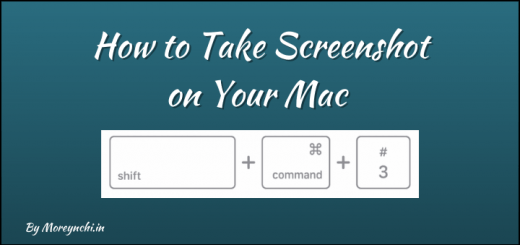How to Transfer iPhone Photos to Laptop in 2 Minutes (Works on All PCs)
Have you ever wasted precious time trying to transfer iPhone photos to laptop? You’ve likely gone through a frustrating process involving multiple apps, emailing attachments to yourself, or searching for the right cable and adapter just to share a few photos or videos with someone.
When the transfer was finally complete, the image quality was probably degraded, you ended up with duplicate copies, and the whole ordeal took much longer than expected. But don’t worry! I’m going to show you three completely free ways to transfer your photos and videos from your iPhone to your Windows PC. The first method uses a simple USB cable, while others offer wireless options for transferring photos from an iPhone to a laptop without the hassle of cables. The best part? These methods work with the latest versions of iOS and Windows 11, making the process quick and straightforward.

In this article, we’ll walk through easy solutions for transferring iPhone photos to your laptop in just 2 minutes. Whether you need to know how to transfer files from iPhone to laptop using a cable, how to set up wireless transfers, or how to use cloud services for seamless syncing, I’ve got you covered with step-by-step instructions!
Table of Contents
Choose the Best Way to Transfer iPhone Photos to Laptop for Your Needs
Picking the right transfer method depends on your specific needs. Let’s explore which approach works best in different situations to help you move your precious memories from your iPhone to your laptop without hassle.
When to use a USB cable
The trusty USB cable remains the fastest and most reliable option for transferring large batches of photos. I recommend this method whenever you need to transfer hundreds or thousands of high-resolution images at once. Additionally, a direct cable connection works perfectly when you don’t have reliable internet access or when you want original, full-resolution copies of your photos.
For maximum compatibility between your iPhone and Windows PC, adjust your iPhone camera settings first. Go to Settings -> Camera -> Formats and select “Most Compatible” to capture photos in JPEG and videos in H.264 formats. Furthermore, make sure to unlock your iPhone and tap “Trust This Computer” when prompted after connecting your cable.
When to use cloud services
Cloud services shine when you want automatic, ongoing synchronisation across multiple devices. iCloud Photos keeps your entire collection accessible everywhere – on your iPhone, laptop, and even other Apple devices. If you already have a Microsoft or Google account, consider OneDrive or Google Photos as alternatives.
However, be mindful that free cloud storage is limited – iCloud offers only 5GB (approximately 1,500 photos) for free. Moreover, deleting photos from your iPhone also removes them from iCloud (if sync is On), though you have 30 days to recover them from the trash.
When to go wireless
Wireless transfer is ideal for quickly sharing a small batch of photos without hunting for cables. Apps like Photo Transfer allow you to move photos via Wi-Fi, though the free version limits you to 10 photos at a time. Similarly, the free WiFi Photo Transfer app generates a local web page on your network for viewing and downloading photos from your iPhone.
Notably, wireless methods excel when transferring photos between devices in the same room. They eliminate the need for physical connections and work perfectly for immediate sharing with nearby laptops or PCs.
Method 1: Transfer Photos via USB Cable
Connecting your iPhone directly to your laptop with a USB cable offers the most straightforward path for transferring photos. This method requires no special apps or internet connection—just your charging cable!
Use File Explorer to manually copy files
The manual approach gives you complete control over which photos to transfer. Here’s what I do:
- Connect your iPhone to your laptop using a USB cable that can transfer files
- Unlock your iPhone (your PC can’t detect a locked device)
- If prompted on your iPhone, tap “Trust This Computer” or “Allow”
- Open File Explorer on your Windows PC
- Look for your iPhone listed under “This PC” as “Apple iPhone”
- Double-click on “Apple iPhone,” then “Internal Storage,” and finally the “DCIM” folder
- Select the photos you want, right-click, and choose “Copy”
- Navigate to your desired PC location, right-click, and select “Paste”
Remember to safely eject your iPhone before unplugging it to prevent data corruption!
Use the Windows Photos app for organised import
For a more organised experience with automatic sorting, the Windows Photos app is excellent:
- Connect and unlock your iPhone with your USB cable
- Open the Windows Photos app on your PC
- Click the “Import” button in the top-right corner
- Select “From a USB device” from the dropdown menu
- Choose which photos to import or select all
- Click “Import Selected” or “Import All”
The Photos app automatically organises your images by date, making subsequent browsing much easier.
How to transfer files from an iPhone to laptop
For optimal compatibility between your iPhone and Windows PC:
- On your iPhone, go to Settings > Camera > Formats
- Select “Most Compatible” so your camera captures photos in JPEG format
- Install the latest version of iTunes or the Apple Devices app on your PC
- For newer Windows PCs, install the Apple Devices app from the Microsoft Store
If you have iCloud Photos enabled, download the original full-resolution versions to your iPhone before importing to ensure you get the highest quality copies on your PC.
Method 2: Use Cloud Services for Seamless Sync
Cloud services offer a hassle-free way to transfer photos from an iPhone to a laptop without cables. I find this method particularly useful for keeping my entire photo collection synchronised across all devices automatically.
Enable iCloud Photos on your iPhone
Cloud synchronisation starts with activating iCloud Photos on your device:
- Go to Settings > [your name] > iCloud
- Tap Photos, then turn on “Sync this iPhone”
- Your photos and videos will automatically upload to iCloud
Remember that iCloud gives you 5GB of free storage. For larger photo libraries, consider upgrading to iCloud+ for additional space. Once activated, every new photo you take synchronises instantly with your online storage.
Access iCloud from the browser or the Photos app
Accessing your digital photos is straightforward through multiple options:
- On PC: Download and install “iCloud for Windows” from the Microsoft Store
- Sign in with your Apple ID (the same one you use on iPhone)
- Enable the Photos option during setup
- Alternatively, visit icloud.com/photos in any web browser and sign in
Download photos to your PC
To transfer files from iPhone to laptop through iCloud:
- Open File Explorer and click “iCloud Photos” in the navigation pane
- Double-click any thumbnail to download that photo
- For multiple photos, hold Ctrl while selecting, then right-click and choose “Always keep on this device”
Since photos download in their original formats at full resolution, you’ll get the exact quality as on your iPhone.
Method 3: Wireless Transfer Without Cables
Wireless transfers eliminate the need for both physical connections and cloud services when moving photos between devices. I’ve found this method incredibly convenient for quick transfers!
Install AirDisk or similar apps
For cable-free iPhone photo transfers, install AirDisk Pro or Photo Transfer App from the App Store. These applications transform your iPhone into a wireless flash drive, allowing seamless file transfers through a simple web interface. Unlike physical connections, these wireless solutions work across all platforms without additional desktop software.
Generate a local URL to access files
After installation, launch the app and ensure both your iPhone and laptop are connected to the same WiFi network. The app will generate a local URL (like http://192.168.97.216:8080). This address creates a private connection between devices exclusively on your home network—your photos never travel through the internet.
Download photos directly from browser
Open any web browser on your laptop and enter the URL displayed on your iPhone screen. The browser interface shows all your photo albums, letting you select and download images with a single click. Subsequently, your selected photos transfer at full resolution, preserving all metadata.
How to transfer photos from iPhone to laptop wirelessly
- Import desired photos to the app’s library
- Tap the sync button and select “Wi-Fi Files Transfer”
- Enter the displayed URL in your computer’s browser
- Click the download button next to “My Folder”
Conclusion
Transferring photos from your iPhone to your laptop doesn’t have to be a complicated process after all. Throughout this guide, I’ve shown you three reliable methods that actually work regardless of which PC you’re using. The USB cable method remains the fastest option, especially for transferring large batches of high-resolution images without internet dependency. Meanwhile, cloud services like iCloud provide seamless synchronization across all your devices, though storage limitations might require a premium subscription for extensive photo libraries. Alternatively, wireless transfer apps offer a cable-free experience when you need to quickly share a handful of pictures.
Most importantly, each method preserves your precious memories at full resolution without quality degradation. You can finally say goodbye to frustrating workarounds like emailing photos to yourself or using third-party messaging apps that compress your images! Additionally, these techniques work perfectly with the latest iOS versions and Windows 11, ensuring compatibility with newer devices.
Therefore, the next time you need to backup iPhone photos, share vacation memories, or free up storage space, you can confidently choose the method that best fits your specific situation. Whether you prefer the reliability of a direct connection, the convenience of wireless transfers, or the automatic syncing of cloud storage, you now have the knowledge to transfer your iPhone photos to your laptop in just 2 minutes. So go ahead and try these simple solutions today — your photo collection deserves to be safely stored and easily accessible across all your devices!
Key Takeaways
Master these three proven methods to quickly transfer your iPhone photos to any Windows laptop without quality loss or complicated workarounds.
- USB cable method is fastest for bulk transfers – Connect directly for transferring hundreds of photos at full resolution without internet dependency
- Cloud services enable automatic syncing – iCloud Photos keeps your entire collection synchronised across devices, though free storage is limited to 5GB
- Wireless apps eliminate cable hassles – Use AirDisk or similar apps to transfer photos via WiFi when both devices are on the same network
- Set iPhone to “Most Compatible” format – Change camera settings to JPEG/H.264 formats for seamless Windows PC compatibility
- All methods preserve original photo quality – Unlike email or messaging apps, these techniques maintain full resolution and metadata
Choose your method based on your specific needs: USB for large batches, cloud for ongoing sync, or wireless for quick cable-free sharing. Each approach works with the latest iOS and Windows 11 versions, ensuring you can safely backup and access your precious memories across all devices.
FAQs
Q1. What’s the quickest way to transfer photos from an iPhone to a Windows laptop?
The fastest method is using a USB cable. Connect your iPhone to the laptop, unlock your phone, and use File Explorer or the Windows Photos app to import photos. This method works well for transferring large batches of high-resolution images quickly.
Q2. Can I transfer iPhone photos to my laptop wirelessly?
Yes, you can transfer photos wirelessly using apps like AirDisk or Photo Transfer. These apps create a local network connection between your iPhone and laptop, allowing you to transfer photos without cables. This method is convenient for quick transfers of smaller batches of photos.
Q3. How do I use cloud services to sync my iPhone photos with my laptop?
Enable iCloud Photos on your iPhone, then install iCloud for Windows on your laptop or access iCloud.com from your browser. Your photos will automatically sync, allowing you to download them to your laptop. This method provides seamless synchronisation across devices but may require a paid subscription for larger photo libraries.
Q4. What should I do if my laptop doesn’t recognise my iPhone when connected?
Ensure you’re using a high-quality USB cable and that your iPhone is unlocked. You may need to tap “Trust This Computer” on your iPhone when prompted. If issues persist, try updating iTunes or installing the Apple Devices app from the Microsoft Store on your PC.
Q5. How can I preserve the original quality of my photos when transferring them to my laptop?
To maintain full quality, use the USB cable method or iCloud Photos. When using iCloud, make sure to download the original, full-resolution versions. For USB transfers, adjust your iPhone camera settings to “Most Compatible” format in Settings > Camera > Formats to ensure optimal compatibility with Windows PCs.
Stay Healthy, Stay Safe, Jai Hind!